Windows Home Server 2011
Oh boy, Servers!!! How exciting! Before you drift off or skip to another webpage hear me out. Do you have more than one computer in the house (maybe a small business), would you like to share your files (music, video, pictures, documents) with other people in your house, would you like to access your files from any other computer in the world or from your smartphone, would you like an easy back-up solution for all your computers? If you answered yes to any of these then you might want to read on. If you answered No to all of these, then maybe you should move on.
First of all, what is a server? Technically a server is a computer running to serve the requests of other computers (ie. “clients”). You might envision a computer server as something that is a huge computer that takes up a whole room.

Not the type of server we’re talking about!
While there are many servers like that, that is NOT what we’re talking about. A home server looks exactly like a regular desktop computer. Usually they aren’t even as powerful as your desktop or laptop computer and they don’t have a mouse/keyboard and monitor attached to it. It’s just a box sitting in a room connected to your network. The software I use is the new Windows Home Server 2011 (WHS 2011) which actually costs LESS than a copy of Windows (approx $65). Since these servers are used primarily for sharing files (ie. a file server) you don’t need a powerful computer so it’s conceivable that you could use an old computer in the house and just load Windows Home Server 2011 on it. The only thing you may want to upgrade is the hard drive – you’ll want a big drive on this to handle all the files you put on it plus all the backups. I usually recommend a 2TB drive which go for about $200. When you do need to "configure” the server (add users or a new folder you want shared with only certain people) then you log in from any one of your other computers (client computer) using a very easy interface called Dashboard. This is miles away from the old way of configuring servers, although if you really want to dig in then you can get yourself into all the complicated server functions.
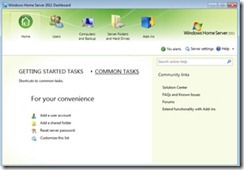
Windows Home Server Dashboard
I use my server as a place to store all my files, a media streaming device and backup system. All my music, pictures, documents are on it so each computer can access it and so can my XBox and Boxee Box (and also Mac’s, PS3’s). I can also access it remotely though a website that Microsoft provides for free (https://xxx.homeserver.com). This way I can always access the server via a secure (SSL) web browser using my own username and password. The online interface is awesome and I can securely stream all my pictures and music to any computer with a web browser and internet connection - it actually has a really nice interface for the streaming of media. I can also do all the same streaming through my Windows Phone by WiFi or 3G. It's just like having my own cloud.
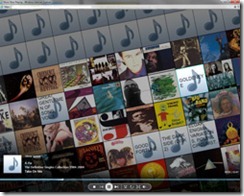
Playing music from my Home Server through a web browser
If you have documents that you want to keep private and several people in the house you can easily set it up so only certain people have access to your files and folder. The only limit you have is that only 10 different accounts can be set up, but for most people this is more than enough. If you run a small business and need more than 10 accounts then the next step up would be Windows Small Business Server Essentials with 25 accounts. This increases the price ($525) and you can’t do streaming, but all the other features are pretty much the same.
The other great thing about it is that the server backs-up all the computers every night - not just a file backup but a complete system backup. If the computer is in Sleep mode then the server turns on the computer and backs it up and then the computer goes back to sleep. The back-up method it uses it really clever in how it manages the file sizes. If there are redundant files, it will only back up one copy of the file and just make "note" that the computer has the file, but pulls the common file from one backup instead of backing it up several times. This is good for when there are files that are the same, but really good when it comes to backing up files like programs (Excel, Word, Windows, etc.). I also set it up the computers so that if they blow up completely or if a computer is replaced, I can clone the system from the server by inserting a USB key (pre-configured on the server), boot to the USB key and and do a complete system restore. I tape the USB key to each computer so I know which key belongs to which computer.
I also have an external 2TB drive hooked up to the server to back it up as well. So basically each computer is backed up twice - once on the server and once again on the server's backup drive.
It also monitors the health of each computer - it will notify me if there are any warnings for any computer (updates needed, backup required, hard disk errors, etc.). It can also act as a webserver, but I don't use it for that nor would I recommend it. It’s still best to pay a company to host your website and let them deal with the security and bandwidth issues. Do you really want the entire world to have access to a computer in your house?
Overall, my server is awesome and has been rock-solid from the day I turned it on.
First of all, what is a server? Technically a server is a computer running to serve the requests of other computers (ie. “clients”). You might envision a computer server as something that is a huge computer that takes up a whole room.

Not the type of server we’re talking about!
While there are many servers like that, that is NOT what we’re talking about. A home server looks exactly like a regular desktop computer. Usually they aren’t even as powerful as your desktop or laptop computer and they don’t have a mouse/keyboard and monitor attached to it. It’s just a box sitting in a room connected to your network. The software I use is the new Windows Home Server 2011 (WHS 2011) which actually costs LESS than a copy of Windows (approx $65). Since these servers are used primarily for sharing files (ie. a file server) you don’t need a powerful computer so it’s conceivable that you could use an old computer in the house and just load Windows Home Server 2011 on it. The only thing you may want to upgrade is the hard drive – you’ll want a big drive on this to handle all the files you put on it plus all the backups. I usually recommend a 2TB drive which go for about $200. When you do need to "configure” the server (add users or a new folder you want shared with only certain people) then you log in from any one of your other computers (client computer) using a very easy interface called Dashboard. This is miles away from the old way of configuring servers, although if you really want to dig in then you can get yourself into all the complicated server functions.
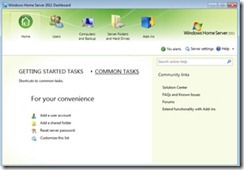
Windows Home Server Dashboard
I use my server as a place to store all my files, a media streaming device and backup system. All my music, pictures, documents are on it so each computer can access it and so can my XBox and Boxee Box (and also Mac’s, PS3’s). I can also access it remotely though a website that Microsoft provides for free (https://xxx.homeserver.com). This way I can always access the server via a secure (SSL) web browser using my own username and password. The online interface is awesome and I can securely stream all my pictures and music to any computer with a web browser and internet connection - it actually has a really nice interface for the streaming of media. I can also do all the same streaming through my Windows Phone by WiFi or 3G. It's just like having my own cloud.
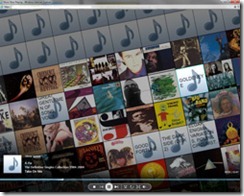
Playing music from my Home Server through a web browser
If you have documents that you want to keep private and several people in the house you can easily set it up so only certain people have access to your files and folder. The only limit you have is that only 10 different accounts can be set up, but for most people this is more than enough. If you run a small business and need more than 10 accounts then the next step up would be Windows Small Business Server Essentials with 25 accounts. This increases the price ($525) and you can’t do streaming, but all the other features are pretty much the same.
The other great thing about it is that the server backs-up all the computers every night - not just a file backup but a complete system backup. If the computer is in Sleep mode then the server turns on the computer and backs it up and then the computer goes back to sleep. The back-up method it uses it really clever in how it manages the file sizes. If there are redundant files, it will only back up one copy of the file and just make "note" that the computer has the file, but pulls the common file from one backup instead of backing it up several times. This is good for when there are files that are the same, but really good when it comes to backing up files like programs (Excel, Word, Windows, etc.). I also set it up the computers so that if they blow up completely or if a computer is replaced, I can clone the system from the server by inserting a USB key (pre-configured on the server), boot to the USB key and and do a complete system restore. I tape the USB key to each computer so I know which key belongs to which computer.
I also have an external 2TB drive hooked up to the server to back it up as well. So basically each computer is backed up twice - once on the server and once again on the server's backup drive.
It also monitors the health of each computer - it will notify me if there are any warnings for any computer (updates needed, backup required, hard disk errors, etc.). It can also act as a webserver, but I don't use it for that nor would I recommend it. It’s still best to pay a company to host your website and let them deal with the security and bandwidth issues. Do you really want the entire world to have access to a computer in your house?
Overall, my server is awesome and has been rock-solid from the day I turned it on.